Learning how to set a limit order for a coin is simply enough, but if you have multiple limit orders, you need to keep track of them. That’s why Killshot has made them simple to keep track of. Today, we’ll show how to check active limit orders on Killshot Bot.
We’ll guide you through the entire process, from placing a limit order to checking the status of the limit order.
TL;DR
Create a Killshot wallet via Telegram, fund it with SOL by buying on Binance and transferring to your wallet, then place a limit order by copying the coin’s contract address from CoinMarketCap, entering the trigger price in the bot, and confirming. The trade executes automatically when the price is met. To check the active status, enter “/start” and tap on the “Limit Orders” options. You’ll see all of the active limit orders.
Quick Step-by-Step FlowChart
For those looking for a quick overview, here’s a step-by-step flowchart that outlines the entire process at a glance.

Here are the topics we’ll cover today.
- Creating a Killshot Wallet
- Placing a limit order
- Checking active limit order on Killshot Bot
With that said, let's start with creating the Killshot Wallet.
Step 1: Creating a Killshot Wallet
Creating a Killshot wallet is quite simple. Here’s what you need to do.
- Start by going to Telegram Web and scan the QR code on the screen.
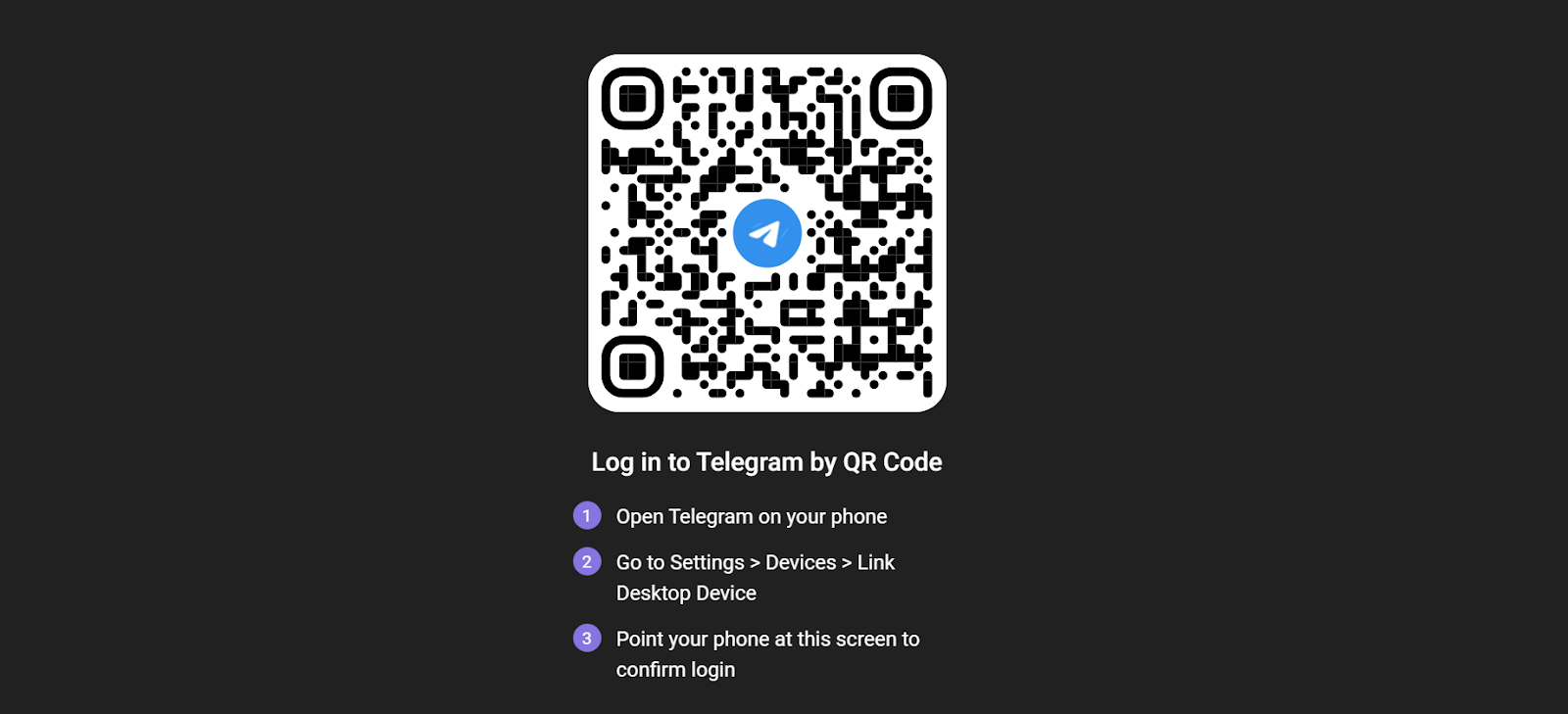
- Once you’ve successfully logged in, you’ll see all your chats.
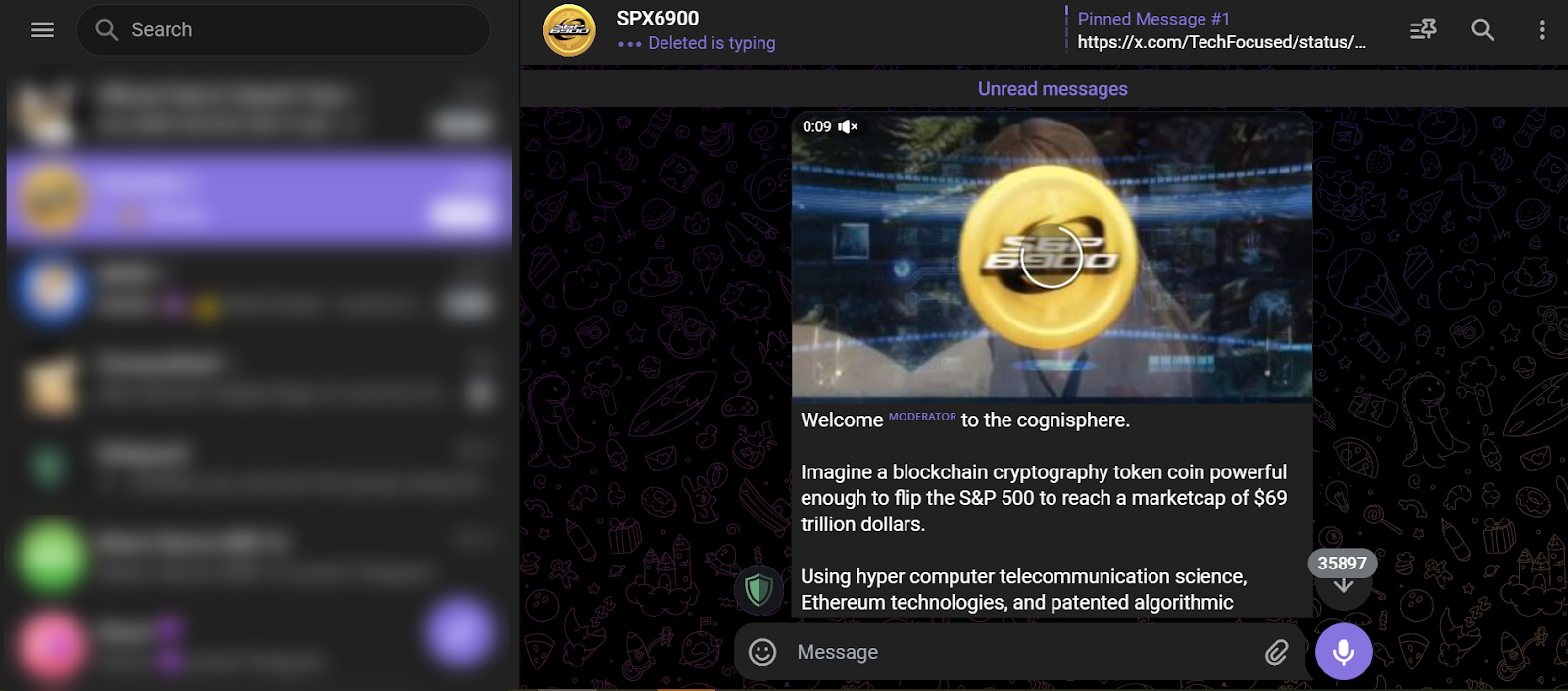
- Start the process by visiting the “Killshot” website.
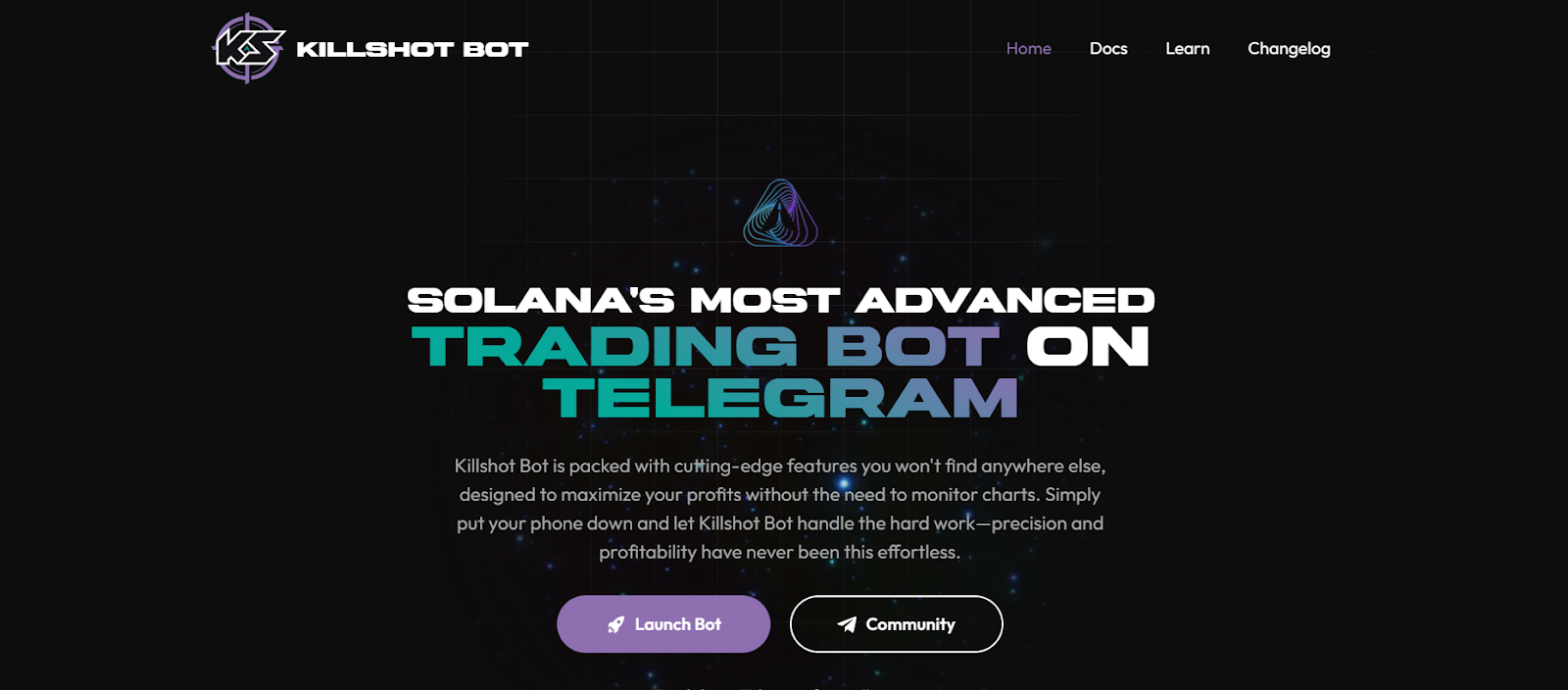
- Then click the “Launch Bot” button.

- You will be redirected to another page. Click the “OPEN IN WEB” button.

- Click the “START” button.

- And voilà, your wallet is ready.
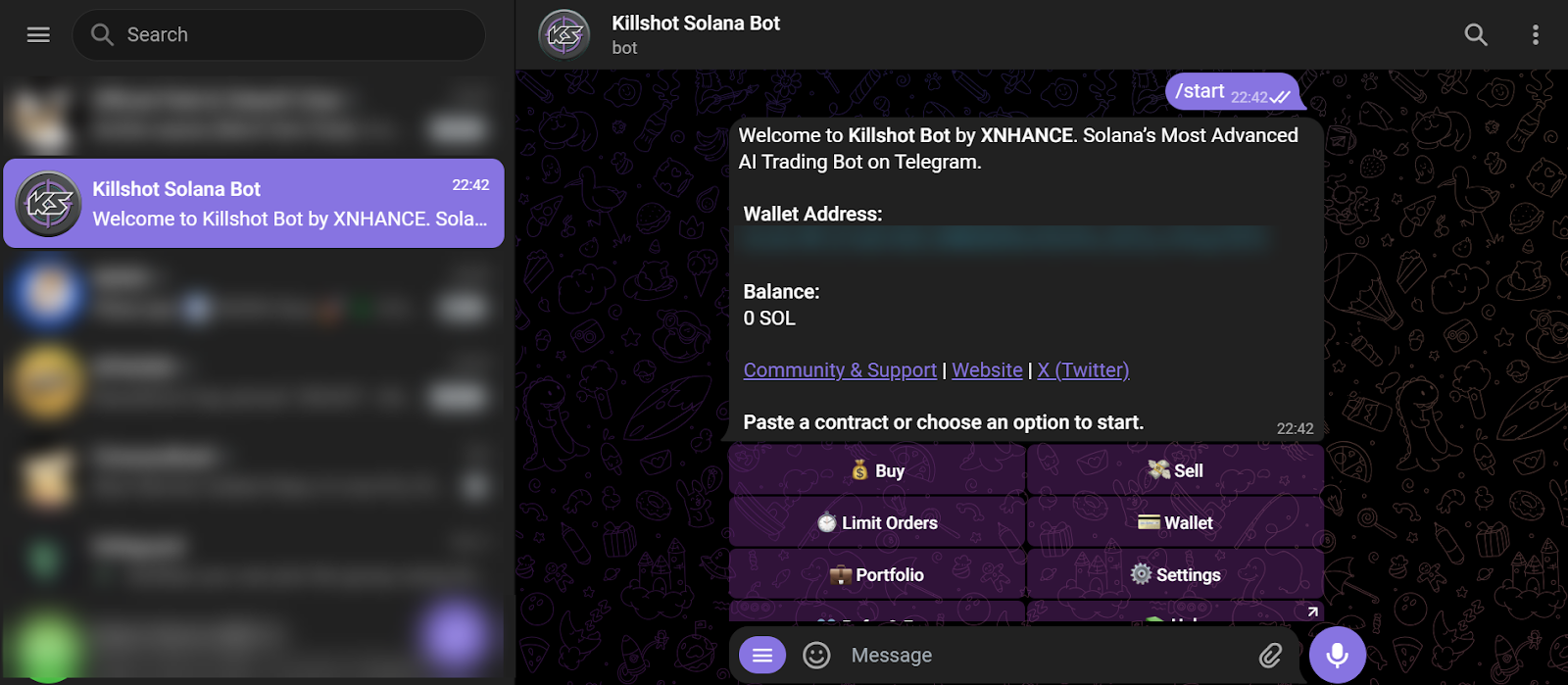
After that, you have to add funds to your Killshot Bot wallet.
Step 2: Placing a Limit Order on the Killshot Bot
Now, we can start by placing a limit order on the Killshot bot.
- Open the CoinMarketCap app.

- Search for the “SPX6900” coin.

- Copy the contract address of the coin.

- Open your Killshot Wallet on Telegram.

- Now, type in “/start” and press send.
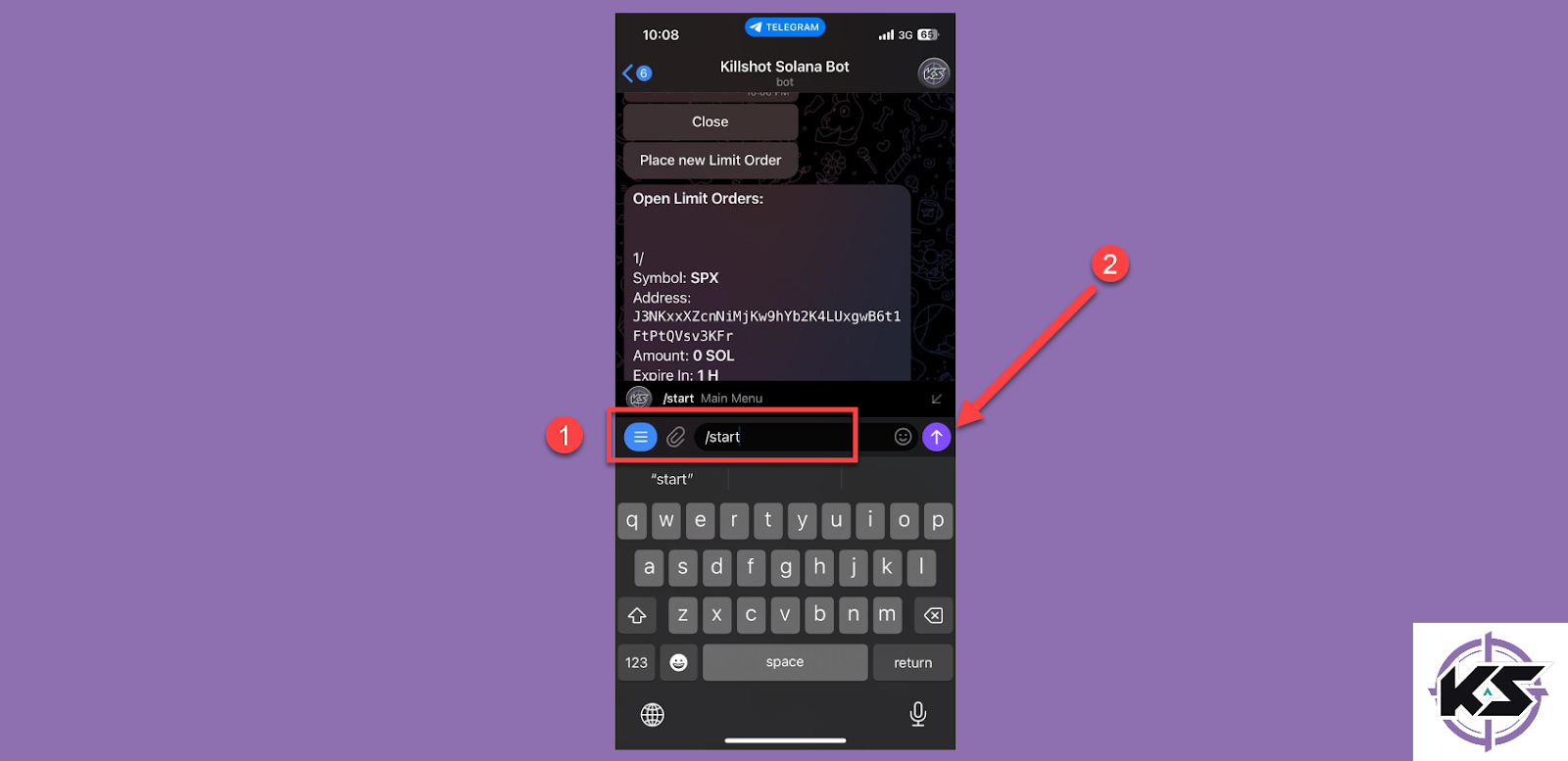
- Next, tap on the “Buy” option.
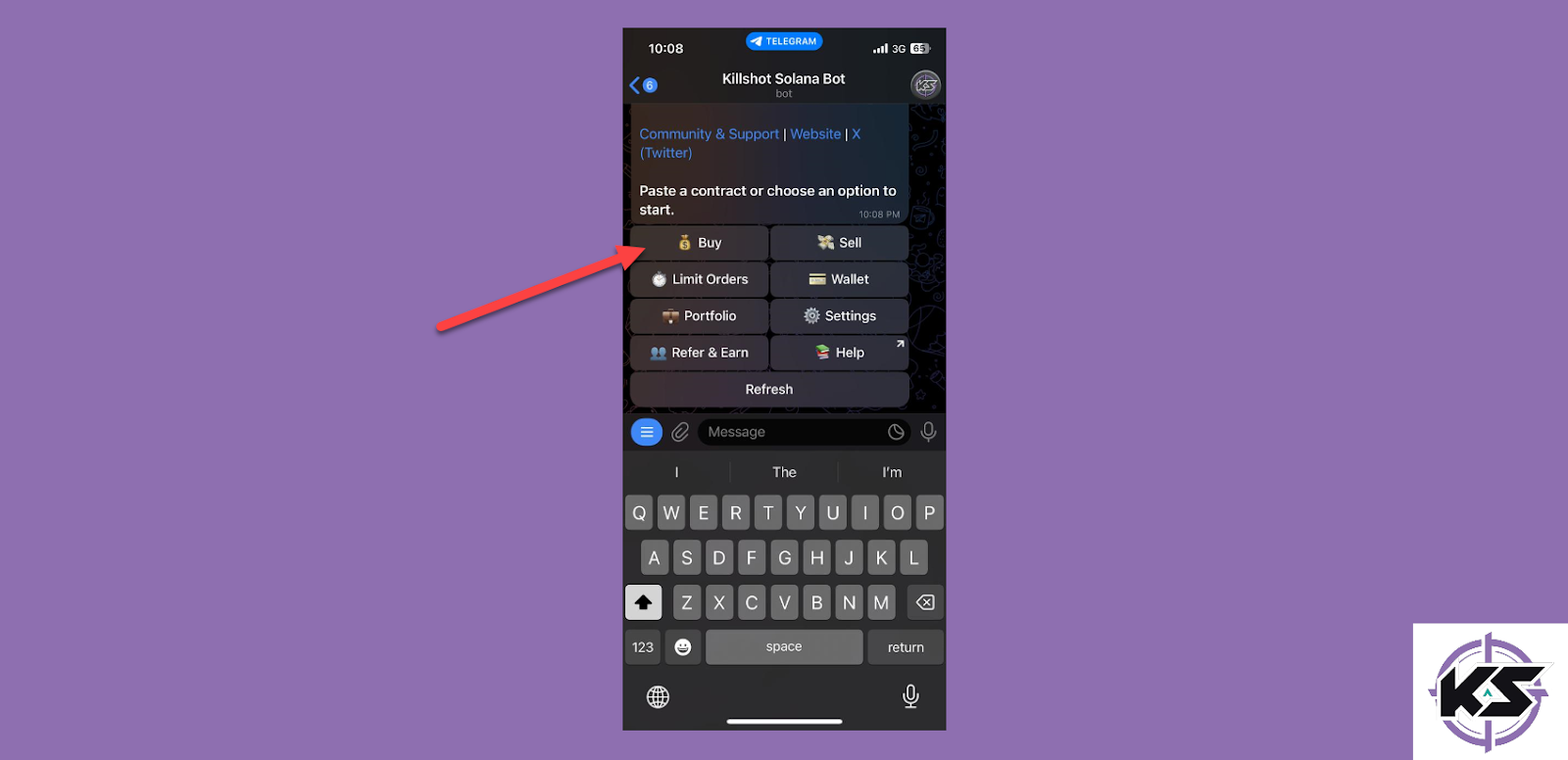
- Paste the previously copied address and tap on send.
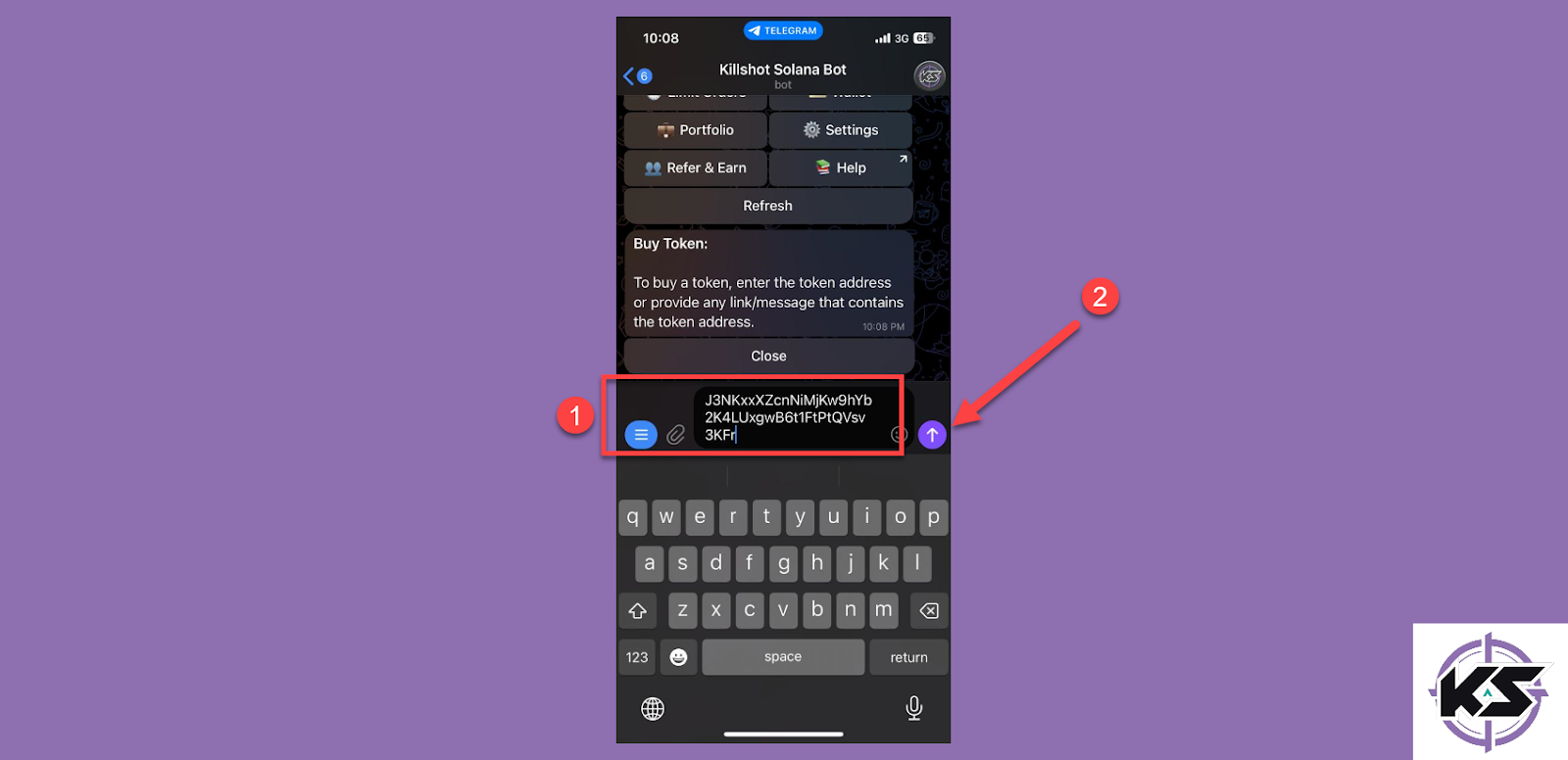
- After that, tap on the “Limit Buy Mode” option.
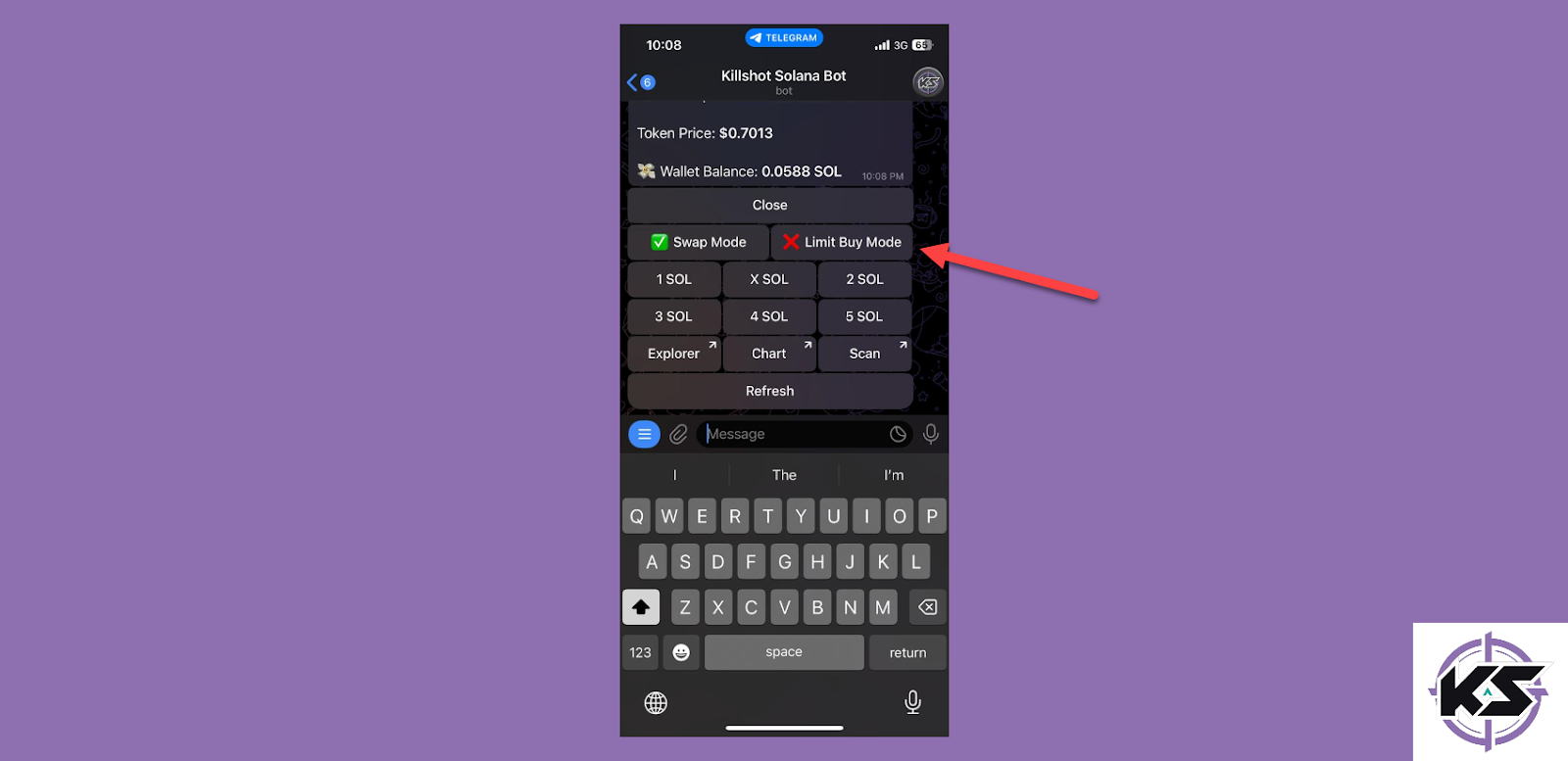
- Tap on the “Trigger Price” option.
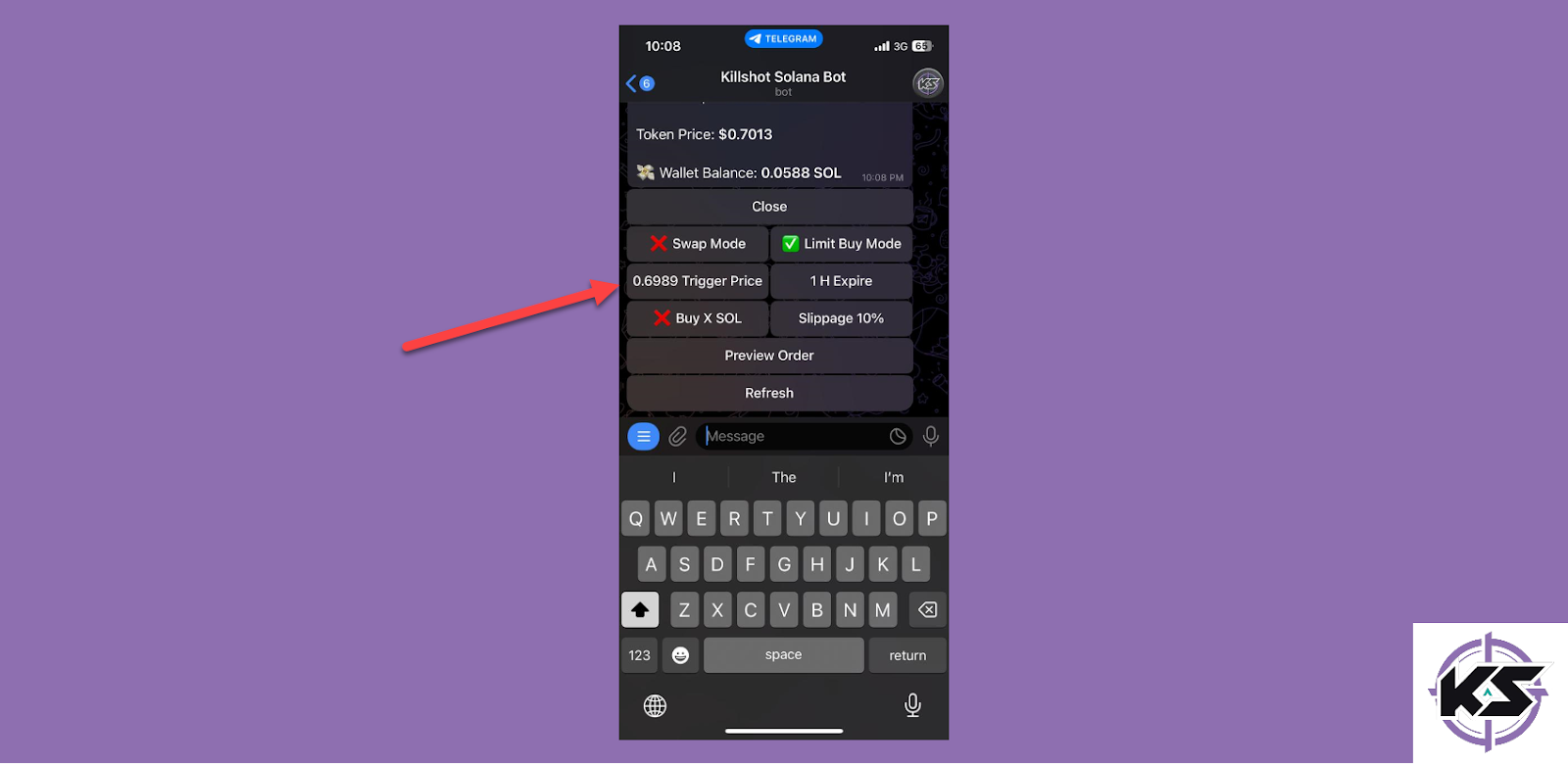
- Enter the price at which you want to trigger the trade and press send.
Note: You can enter the price in either USD or percentage.
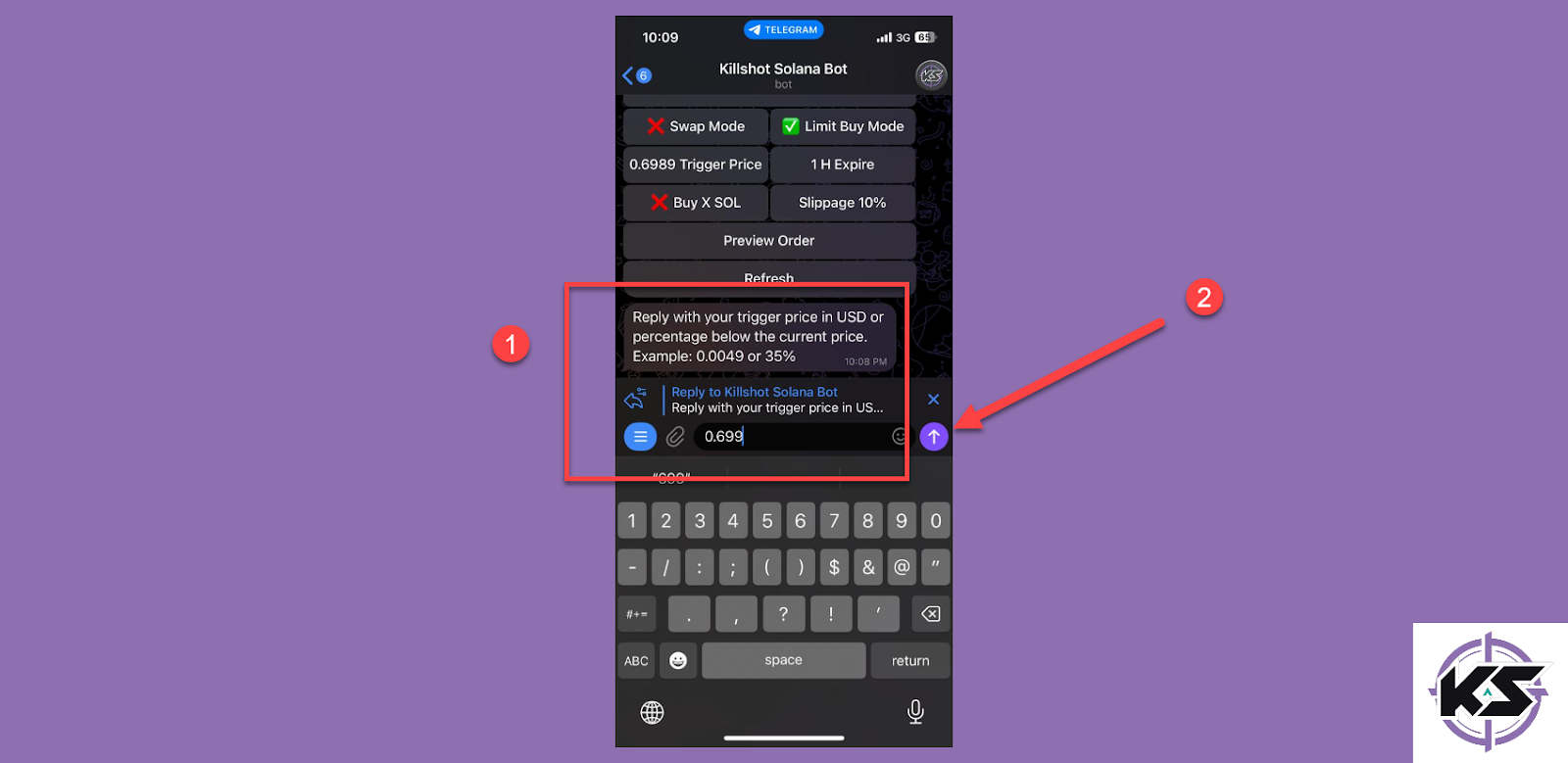
- Next, tap on the “Preview Order” option.
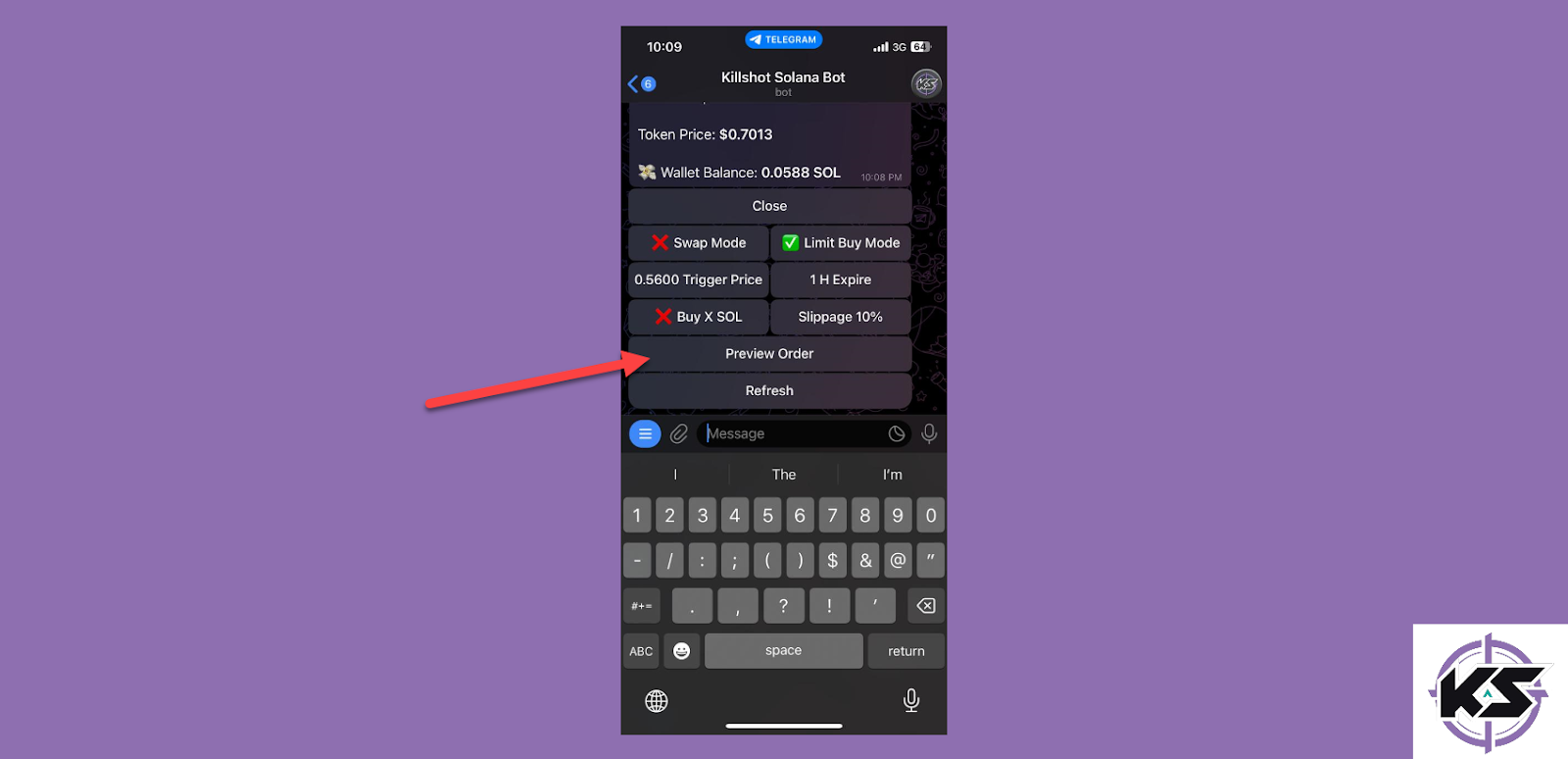
- Verify all of the details and tap on the “Confirm” option.
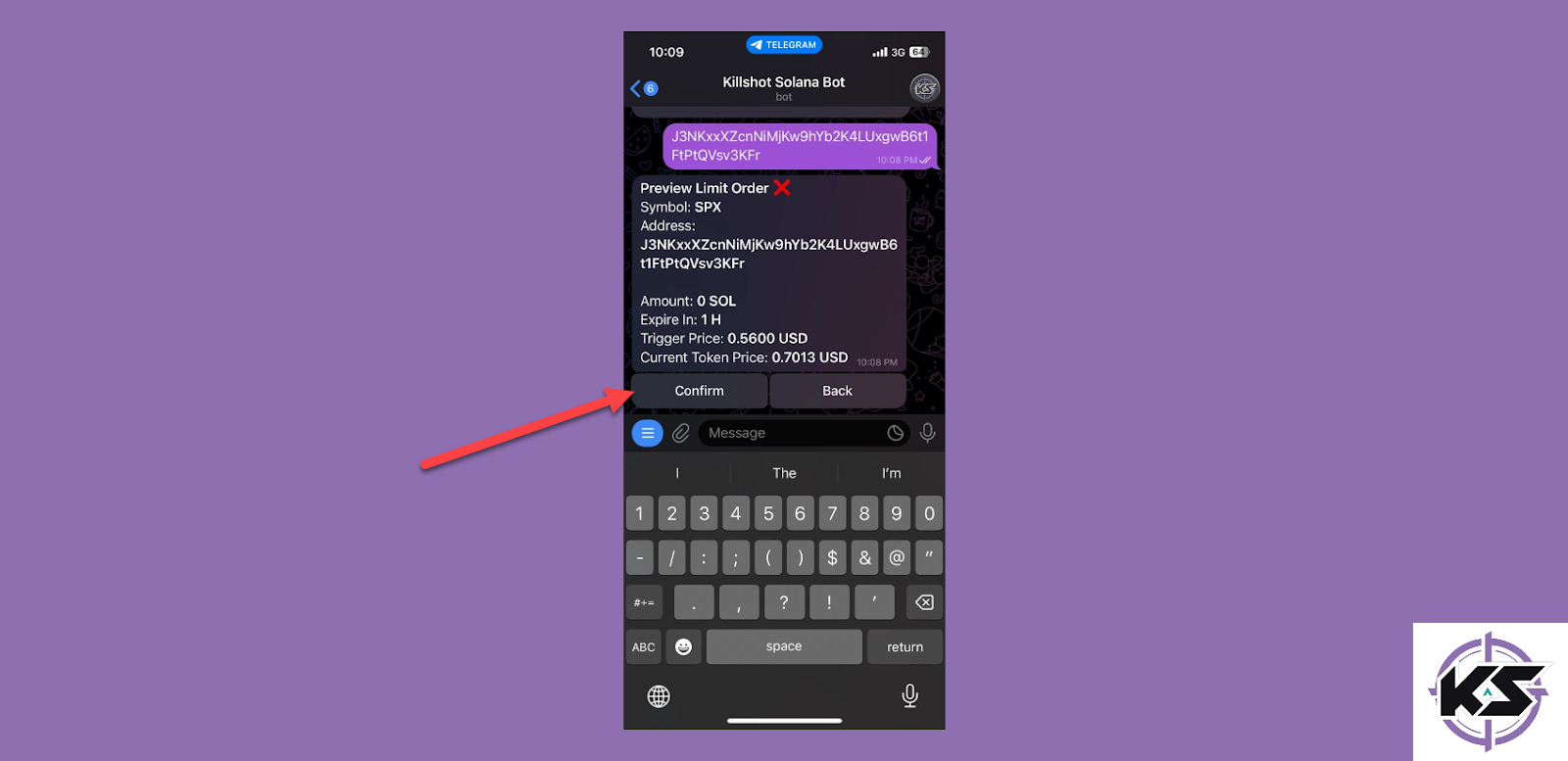
After confirming the limit order, it will be placed. Once the trigger price for the coin is reached, the limit order will be executed.
Step 3: Checking Active Limit Order on Killshot Bot
To check the active status of any and all limit orders on Killshot Bot, all you’ve got to do is follow these steps.
- Enter “/start” and press send.
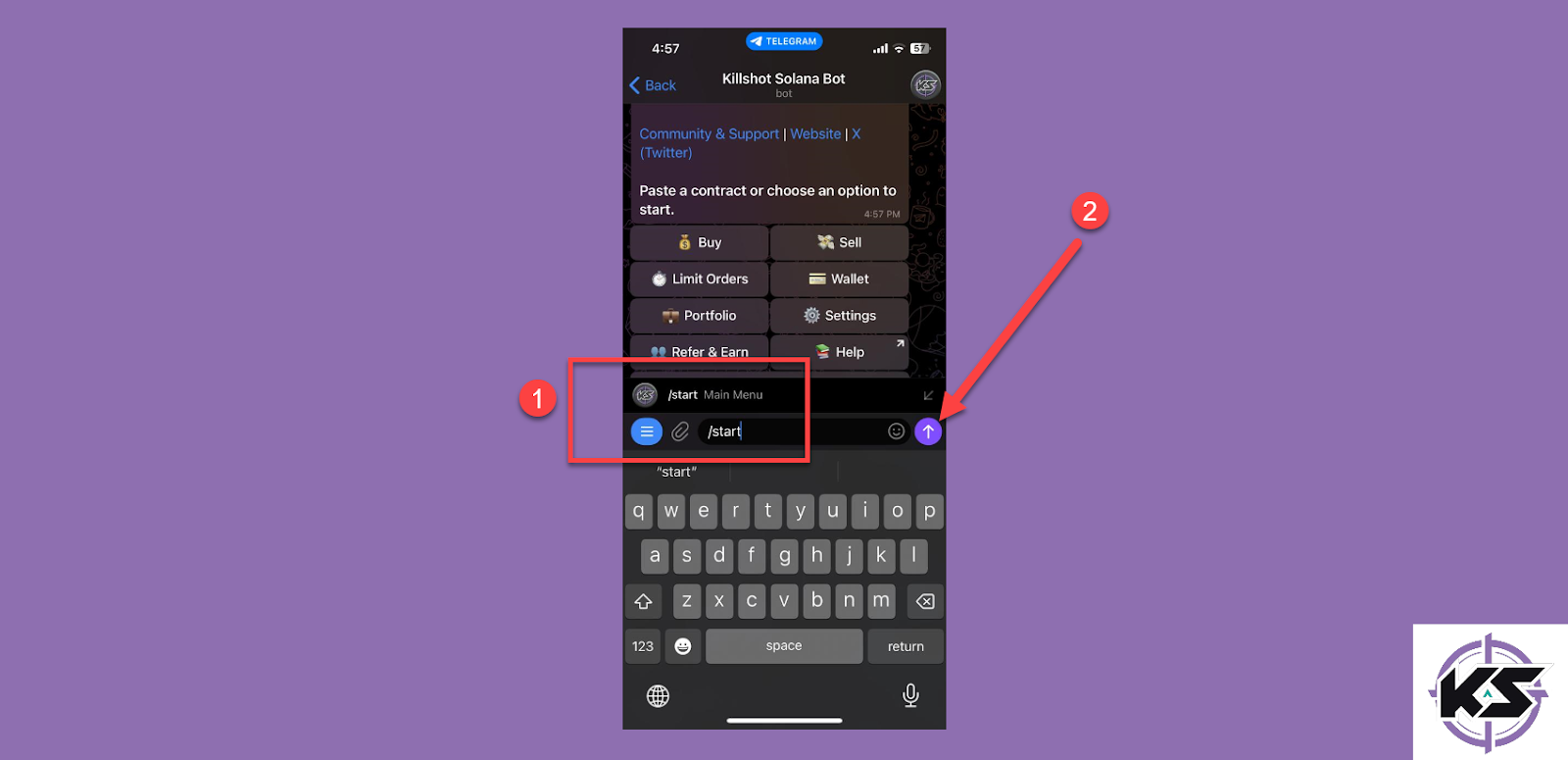
- Tap on the “Limit Orders” option.

- All the active limit orders will be visible here.

Wrapping Up
Tracking your active limit orders is a crucial part of managing your trades effectively, and Killshot Bot simplifies this process with its user-friendly interface. By following this guide, you now know how to create a Killshot Wallet, place limit orders, and check their status with ease.
Whether you're a seasoned trader or just starting out, these steps ensure that your trades are executed exactly as planned, minimizing manual effort and maximizing efficiency. With Killshot Bot, staying on top of your active limit orders is as straightforward as tapping a few options on Telegram.
We also have tutorials on other topics, like setting manual tip for Killshot Bot or withdrawing a specific amount of SOL. Visit now and learn what you can do with this amazing Solana trading bot.


.svg)

.svg)